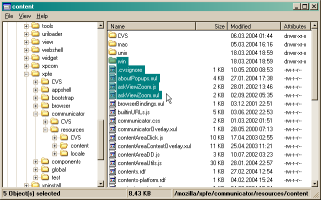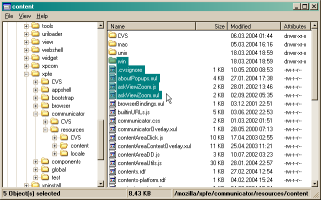This is the YAReG application window. On the left you can browse your
ReiserFS partitions as a tree. On the right the contents of the
selected directory
are listed. This is where you can drag files and folders from to
the Windows Explorer or other applications.
YAReG's usage should be self-explanatory to anybody able to create a
ReiserFS partition.
However, there are certain things you should know:
Requirements:
Important notes:
- For huge amounts of data (more than maybe 10 or 50 megabytes) it is recommended
to NOT use the drag&drop functionality, but to use the context menu of selected files/folders
instead. While not being as handy this improves the overall performance dramatically, for the reasons
described below.
- When you drag and drop files from the YAReG window, they first
have to be extracted from the Linux partitions to a temporary directory
on a Windows partition to be accessible for the Windows drag-and-drop
architecture. This temporary directory ("
YAReG-temp")is created at application startup . You can optionally configure where to create
this temporary directory by editing the
YAReG.exe.config file. If you choose not to do so, the Windows temporary directory is used
(set by the TEMP environment variable). If this environment variable does not exist, YAReG uses
its own directory to create YAReG-temp.
YAReG will overwrite files within YAReG-temp
without asking. When closing YAReG, this directory and
all of its contents are deleted. If YAReG does not exit regularly, this
directory is not erased, but it will be when YAReG is closed regularly
at some later point of time. (Please note that this does only happen when YAReG does not use a
different temporary directory later.)
- When you start a drag-and-drop action, the files will be copied
from the Linux partition to the temp directory instantly (not only when
you
release the mouse button!). If you
selected large or many
(e.g. within dragged directories) files
this will of course take some time. During this time the
mouse pointer will not look like you are dragging something, but it
will nevertheless work (you can release the button over your desired
drop target).
Starting with YAReG 1.0 the files are not copied, but moved from the
temporary to the target directory. This speeds up data transfer a lot of both of them
are on the same partition (speed is the same as using the context menu for copying).
So if you only work on one partition anyway, both methods to transfer files are equally fast.
Known problems:
YAReG, as it exists right now, has been programmed on one day
and then rewritten from scratch on another day (ok, and extended on 1-2 other days).
Still, the functionality it provides is comparable or superior to other
GUIs for rfstool. (This is why I am providing it to the
public.) But of course there might be shortcomings and problems.
This is a good place to mention that you are using YAReG
on your own risk!
It comes with
ABSOLUTELY NO WARRANTY and I am not responsible for any problems or dataloss the usage of YAReG
might cause. That said, the only place it is writing to is its
temporary folder and the target for the files to transfer. ReiserFS
partitions are only read from (rfstool only provides read access).
YAReG is © 2004-2010 by Andreas
Kunz. Please contact
yareg@yareg.akucom.de
if you have any comments or bug reports. Usually I answer every mail; if you do not receive an answer my spam filter may have eaten your mail... just try to resend after a while.
For terms and conditions of using this web site read the
disclaimer.